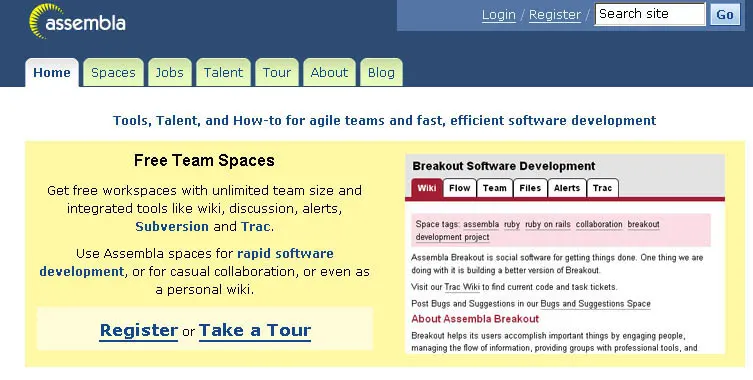Installing Trac on Dreamhost: A Step-by-Step Guide
This guide will walk you through setting up Trac with SVN integration on Dreamhost hosting.
Prerequisites
- A Dreamhost account with shell access
- Admin access to Dreamhost panel
Installation Steps
1. Install SVN
- Log into your Dreamhost web panel
- Navigate to “Goodies > Subversion”
- Follow the installation prompts
2. Install Trac
- In Dreamhost panel, go to “Goodies > One-Click Installs”
- Select “Advanced mode”
- Choose Trac and connect it to your newly created SVN repository
3. Configure Authentication
- Set up user authentication through Htaccess/WebDAV
- Add admin privileges by running the following command in your shell account:
trac-admin /path/to/trac/project permission add your-username TRAC_ADMIN
4. Customize Your Installation
Basic Setup
- Access Trac through your browser and log in with your admin account
- Configure settings according to your needs
Appearance Customization
- Modify the default CSS for better appearance:
# Edit the CSS file at: /path/to/trac/projects/htdocs/css/trac.css
SVN Hooks Configuration
- Set up SVN hooks to enforce ticket number requirements
- Download the hook scripts
- Modify the
post-commitandpre-commitfiles to match your paths
5. Permissions Setup
- Set the correct permissions for the database directory:
chmod 777 /path/to/trac/db
Troubleshooting
If you encounter permission issues:
- Verify database directory permissions
- Check user access rights in Trac admin panel
- Ensure SVN hooks have proper execute permissions